Converting text files between Windows, MacOS and Linux
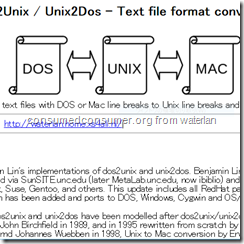
Perhaps the most powerful method is by downloading and installing dos2unix and unix2dos (link below), then issuing <command> input.txt output.txt and making the appropriate substitutions.
windows
If you are on Windows and do not want to install other programs, you may try “more”.
1. A simple, straightforward method that involves the command prompt only is the use of the “more” command (run more /? to learn more about it).
TYPE input_filename | MORE /P > output_filename
This command will take quite a bit to do its magic on a large file, so be patient.
The following solutions are slightly more complicated, but may be useful in certain special situations.
2. You may also use vbscript, as follows:
Do Until WScript.StdIn.AtEndOfStream WScript.StdOut.WriteLine WScript.StdIn.ReadLine Loop
Put the above lines in a file unix2dos.vbs and run it like this:
cscript //NoLogo unix2dos.vbs <C:\path\to\input.txt >C:\path\to\output.txt
or like this:
type C:\path\to\input.txt | cscript //NoLogo unix2dos.vbs >C:\path\to\output.txt
3. PowerShell:
(Get-Content "C:\path\to\input.txt") -replace "`n", "`r`n" | Set-Content "C:\path\to\output.txt"
which could be further simplified to this:
(Get-Content "C:\path\to\input.txt") | Set-Content "C:\path\to\output.txt"
4. DOS CLI Ninja:
(for /f "delims=" %i in (file.unix) do @echo %i)>file.dos
If converting several files, try
for %%z in (*.txt) do (for /f "delims=" %%i in (%%z) do @echo %%i)>%%z.tmp
You may check in hex with: xxd -g1 file.ext.
linux
Although we are providing this ostensibly for Linux, it will most likely work under any Unix system.
1. This tr command may be used to remove all carriage returns and ctrl+z from a Windows file:
tr -d '\15\32' < winfile.txt > unixfile.txt
2. Unlike tr, awk may be used to convert in both directions:
awk '{ sub("\r$", ""); print }' winfile.txt > unixfile.txtawk 'sub("$", "\r")' unixfile.txt > winfile.txt
3. Perl also allows bidirectional conversions:
perl -pe 's/\r$//' < winfile.txt > unixfile.txtperl -pe 's/\n/\r\n/' < unixfile.txt > winfile.txt
4. You may also remove the carriage return character in vi:
:1,$s/^M//g
You enter ^M with ctrl+v followed by enter.
5. In vim, use :set ff=unix to convert to Unix; use :set ff=dos to convert to Windows.
6. Install and use tofrodos.
7. There’s also sed:
sed s/$/$'\r'/ < input.txt > output.txt
Where $'\r' expands to a carriage return.
8. Python:
def write(self, s):parent.write(self, s.replace(r'\n', '\r\n'))
9. sed (via Cristian Ciupitu / ghostdog74)
# IN UNIX ENVIRONMENT: convert DOS newlines (CR/LF) to Unix format. sed 's/.$//' # assumes that all lines end with CR/LF sed 's/^M$//' # in bash/tcsh, press Ctrl-V then Ctrl-M sed 's/\x0D$//' # works on ssed, gsed 3.02.80 or higher # IN UNIX ENVIRONMENT: convert Unix newlines (LF) to DOS format. sed "s/$/`echo -e \\\r`/" # command line under ksh sed 's/$'"/`echo \\\r`/" # command line under bash sed "s/$/`echo \\\r`/" # command line under zsh sed 's/$/\r/' # gsed 3.02.80 or higherUse
sed -ifor in-place conversion e.g.sed -i 's/..../' file.
Options. What we’re all about.


Comments